Creating the Perfect LinkedIn Summary Section
First impressions impact your likelihood of getting an offer! When someone looks at your LinkedIn profile, their first impression will be based on your headshot, headline, and About section. So let's make sure you make a killer first impression!
To make sure we're on the same page, here's the section of the LinkedIn profile we're focused on here:

We'll use our very own Career Coach, Jeff, as an example so you can see what a world-class profile looks like in real life. You can that we're at the top section of a LinkedIn profile.
Headshot 📸
The most important thing you should know is that a Linkedin profile with a professional headshot on LinkedIn gets 14x more profile views and 36x more messages. It's the #1 most considerable bang-for-your-buck improvement you can make to your Linkedin profile.
Having a professional headshot is so essential that we created an entire guide on it. You can find that here. (Spoiler alert: you need to have your headshot taken by a professional photographer - you'll get 14x more profile views if you do!)
We also recommend you upload a background photo in addition to your profile picture. Behind your headshot is a rectangular canvas where you can upload an image as your banner. This image is a different photo than your profile picture.
Great banner images are colorful, high-resolution, and related to you in some way. You can pull something off the internet or use one of your quality images. A few ideas include:
An image of the skyline of the city you live in
A professional photo of you speaking to a crowd
The logo of the company you work for
A gradient that shows your personality
Here are a few examples of eye-catching, impressive cover photos:



A banner image adds visual appeal to your LinkedIn profile and is a way to stand out from the crowd (in a good way!). 🌟
⚡️ Pro-tip
Make sure your profile photo is publicly visible. Many folks we work with accidentally have their photo set to private. Follow LinkedIn's guide here
Headline
Right under your name, LinkedIn allows you to write your headline. A LinkedIn headline is a brief statement that conveys what you are the expert in. It has a maximum character count of 120 characters, including spaces.
Even before someone clicks on your profile, they will see your headline. This means it will get many eyeballs on it and can be a deciding factor if someone decides to check out your profile. You want it to convey your expertise (or call out that you're seeking a new job!).
If you're job seeking, use this formula for writing your headline:
{Goal Job Title 1 | Goal Job Title 2}
This maximizes your find-ability for recruiters searching for candidates on Linkedin. That's because recruiters use Linkedin's boolean search feature to search for people by keywords. The keywords they most often use are the job titles that they are looking for.
Here are a few examples of headlines for job seekers:
Product Marketing Manager | Product Manager
Marketing | Paid Social | Growth
If you're happily employed and not seeking a new role, you can get a bit more creative with your headline. Spice it up to add more color than just your job title. Tell the person looking at your profile why you are unique (and extraordinary!) and how you can benefit them. A few examples include:
People-Oriented Financial Analyst
Collaborative Project Manager
Turning Data Into Stories | Marketing Specialist
I can show you how to master social media presence no matter what your niche is
This allows you to stand out from the crowd - in a good way! Even though you aren't actively seeking a new job, it can't hurt to make an excellent impression on recruiters. You never know, an incredible opportunity might come knocking on your door!
Examples of what not to put ❌
We've seen some pretty awful headlines in our time. A few examples of what not to include:
Unemployed
(this undervalues you - sell your strengths!)
Seeking a new job
(it's more effective to highlight your expertise and job titles you're seeking)
Marketing
(this is way too broad - be more specific)
About Statement
The About section of your LinkedIn profile is a high-level summary of your professional experience written as a story. It should be compelling, easy to follow, and engaging.
Think of this section as your pitch statement in writing. We've written a complete guide on how to craft your pitch, your introduction to yourself that you'll use many times during your job search. If you're not done with that yet, take a pause here and get your pitch down first. Then, come back here to align your pitch content to the Linkedin section.
A great 'About' section has the following qualities:
A clear structure.
Start with a solid hook to grab the reader's attention, then share the most important themes of your professional career. End with a call to action.
A hook.
Your goal at the beginning is to get the reader to want to learn more about you. Starting with a question, interesting fact, or bold statement.
Conveys your mission.
The reader should be able to glean the "why" behind what you do. This is where your storytelling skills come into play!
Includes your industry expertise.
Take 2-3 sentences to describe your qualifications - convince the reader you're the expert at what you do.
Identifies what you specialize in.
Include a statement that highlights your unique value-adds and what your skills are.
Is supported by data.
Adding quantitative data makes a story more powerful. Back up at least 1-2 accomplishments with the quantifiable impacts.
Provides your contact information.
If you're currently seeking a new opportunity, it can be helpful to include your email address. You want to make it as easy as possible for people to reach out to you.
Here's an example of a strong About section from none other than the Co-Founder of Placement, Katie Kent
Let's break down what Katie did really well here:
Uses a friendly, personable writing style
Writes in the first person
Clearly conveys her achievements and background
Ties her career up into the critical theme of being passionate about creating opportunity for people, which tells a captivating story
Links to her Twitter account, which she uses for professional purposes
Keeps it short and sweet - your About section should not exceed more than a few short paragraphs
Would a template be helpful here? We thought so! Here's a template you can use:
Have more to say but can't squeeze it in? You can supplement the written description in your About section with links to content that provides additional perspective on who you are and what you do. Include links to a blog post, project, or personal website so people can engage with your actual work product directly. There, you'll have as much space to write as you need!
URL
Another best practice for your settings is to change your LinkedIn URL to only include your name in it.
LinkedIn automatically assigns you a URL when you create a profile, and it's usually a long, wordy, messy URL.
Make it easy for someone to search for you by tightening it up to be www.linkedin.com/yourname. Here's a guide on how to do just that!
Contact Info
Including your contact information on your LinkedIn profile allows people to get in touch with you more easily. You want to reduce as many barriers as possible for people to reach out to you about exciting opportunities, we recommend adding your email address to the "Contact Info" button (which is right below your headshot and headline).